Text Generation WebUI Inference
Tips
Text Generation WebUI is a tool for running large language models. It provides a user-friendly web interface where users can easily configure and run models through a web page.
Text Generation WebUI supports both model inference and training. This article will explain how to use Text Generation WebUI to run RWKV model inference and chat with the model.
Download Text Generation WebUI
Download Text Generation WebUI using git clone:
git clone https://github.com/oobabooga/text-generation-webui -b dev
After cloning the project, run the cd text-generation-webui command to enter the project directory.
Launch Text Generation WebUI
Choose different Text Generation WebUI startup scripts based on your operating system:
Windows System
Run the following command in the terminal to enable the Windows system installation script:
./start_windows.bat
Tips
This script will automatically install Miniconda and install project dependencies like torch 2.4.1 in the conda environment.
Wait for Miniconda to finish installing, and follow the prompts to select your device's graphics card type and CUDA version.
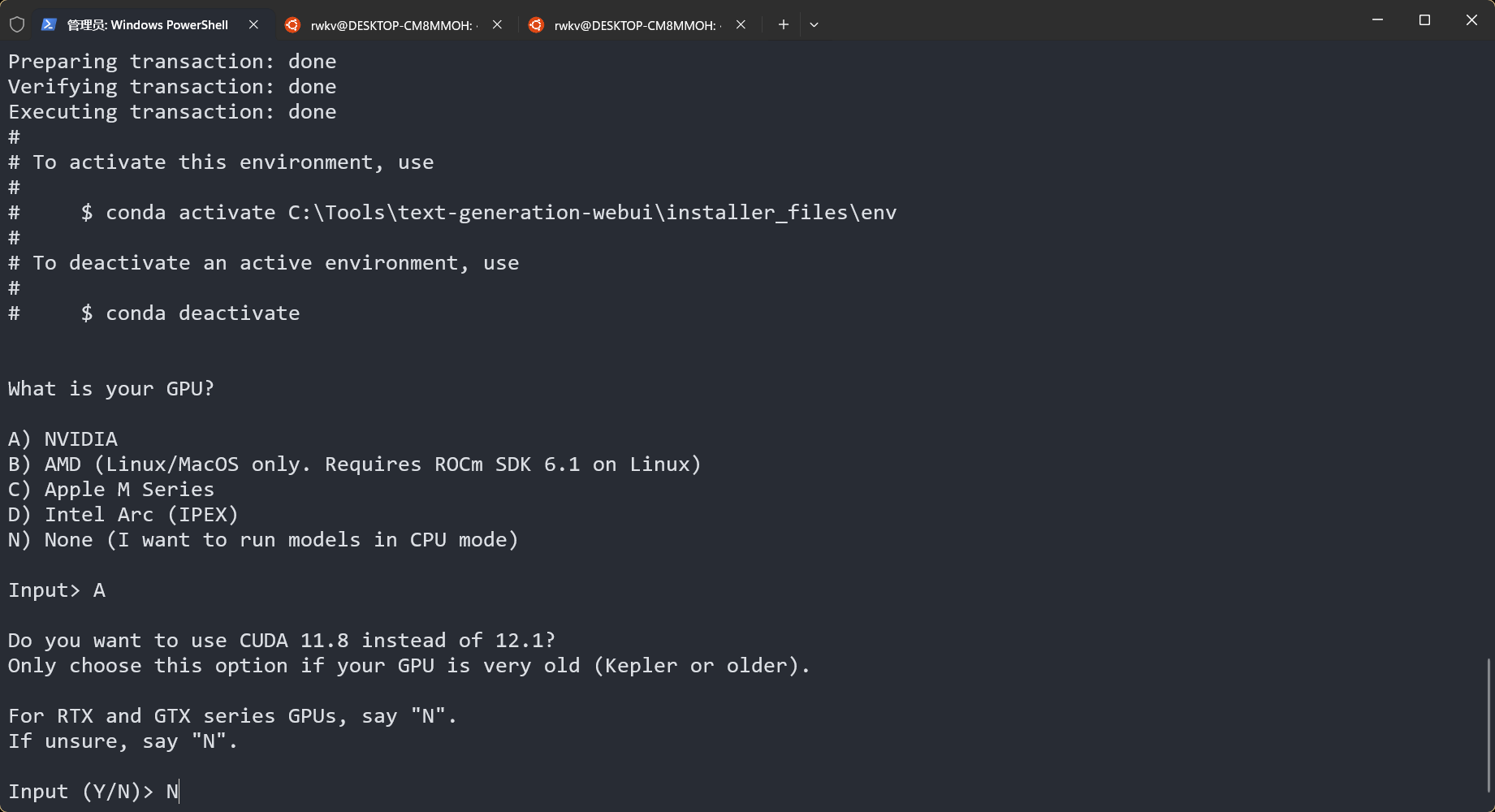
Wait patiently for the script to install until you see the following prompt:
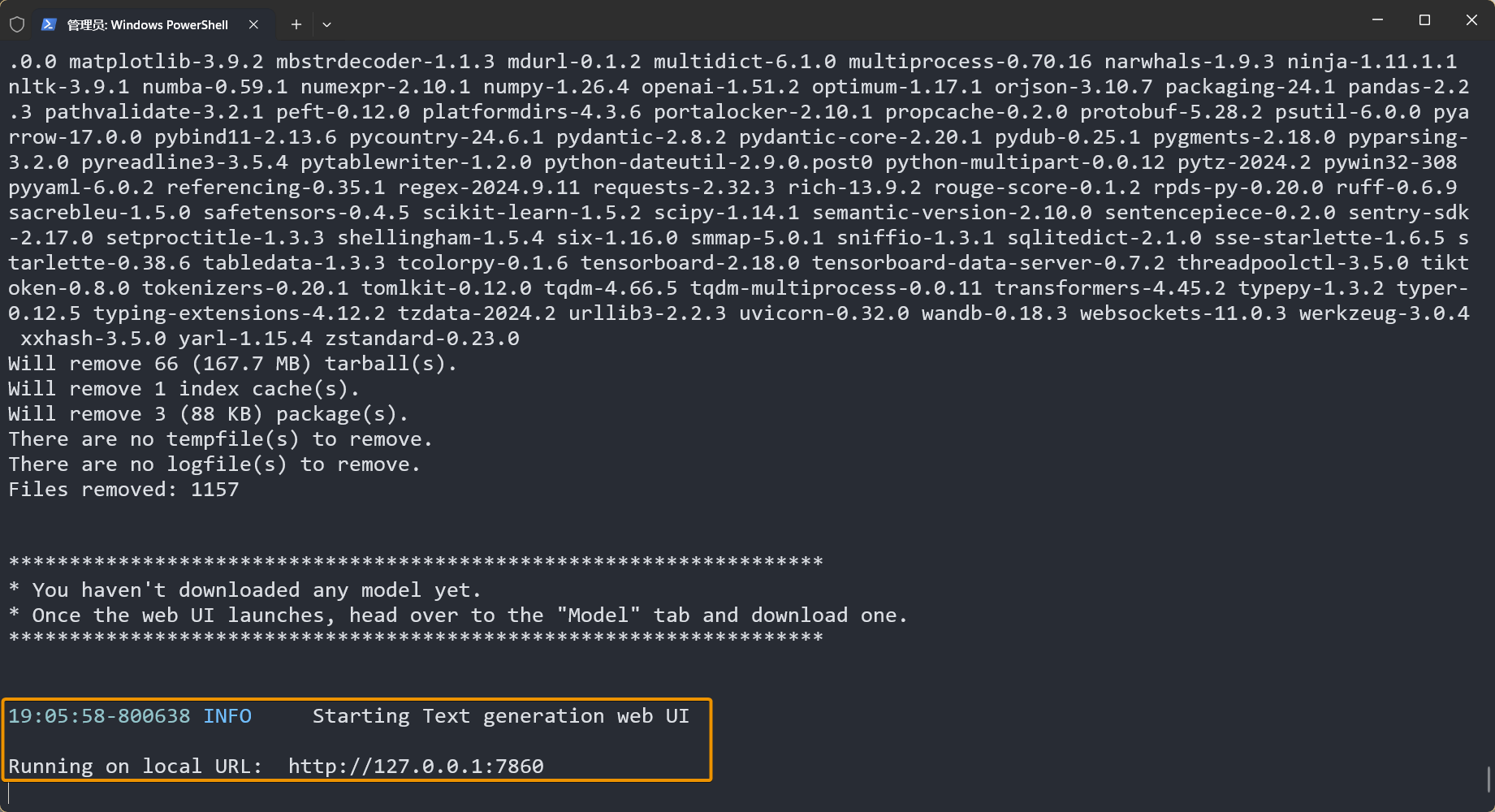
Text Generation WebUI has now successfully launched. Visit http://localhost:7860 to open the project's web interface:
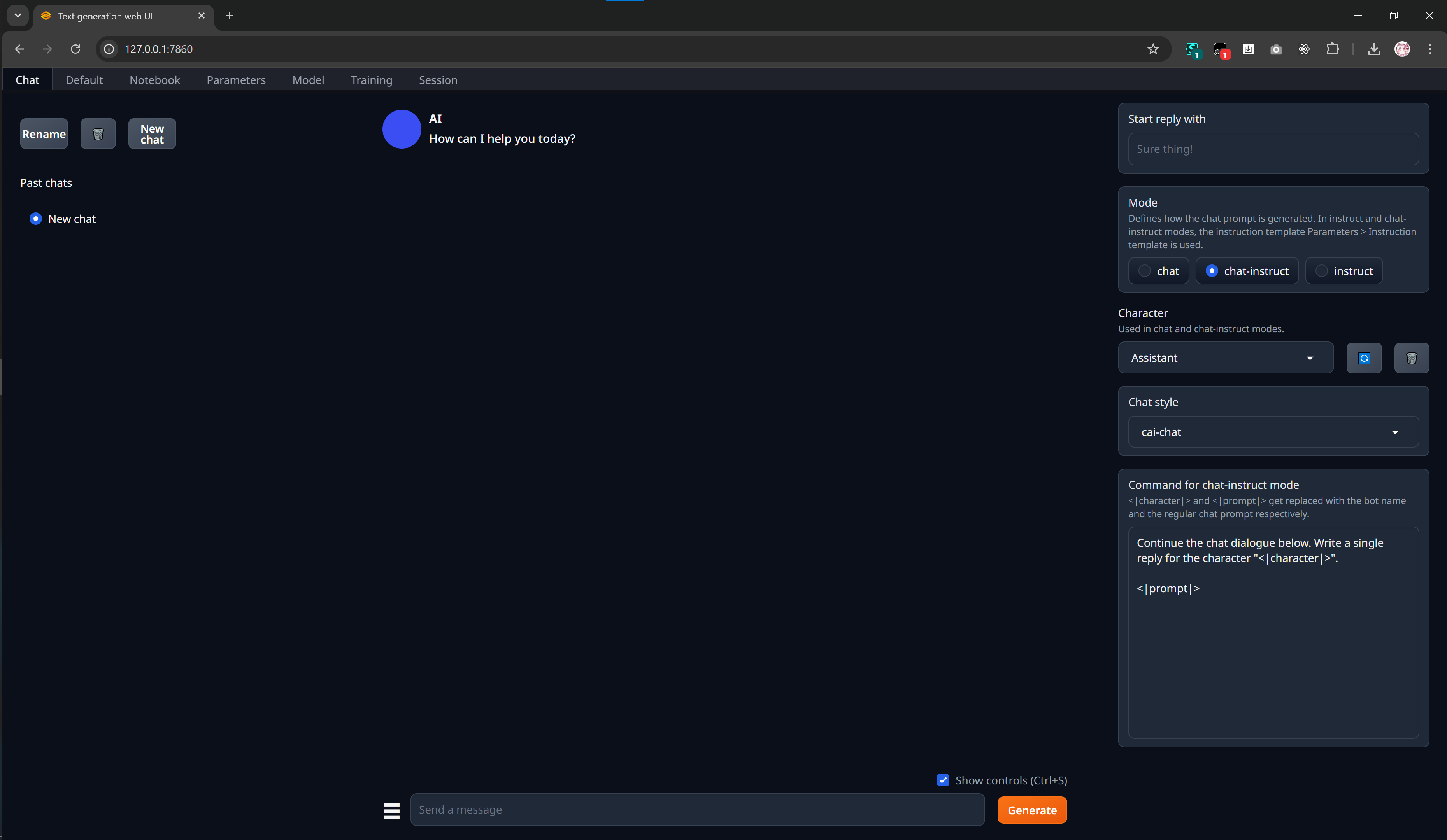
MacOS System
For MacOS systems, use the start_macos.sh script to launch the project:
sh start_macos.sh
Warning
If you're using macOS version greater than 15, you need to add additional dependencies at the end of the requirements_apple_silicon.txt file to ensure Text Generation WebUI can correctly use llama.cpp to load models:
https://github.com/oobabooga/llama-cpp-python-cuBLAS-wheels/releases/download/metal/llama_cpp_python-0.3.1-cp311-cp311-macosx_14_0_arm64.whl; platform_system == "Darwin" and platform_release >= "24.0.0" and python_version == "3.11"
https://github.com/oobabooga/llama-cpp-python-cuBLAS-wheels/releases/download/metal/llama_cpp_python-0.3.1-cp310-cp310-macosx_14_0_arm64.whl; platform_system == "Darwin" and platform_release >= "24.0.0" and python_version == "3.10"
Download RWKV Model
Text Generation WebUI supports multiple model loaders, among which the llama.cpp model loader supports RWKV models.
llama.cpp only supports RWKV models in gguf format. We need to download gguf RWKV models from the RWKV-GGUF repository.
Tips
The RWKV-GGUF repository provides gguf model files with different quantization precisions for RWKV models of different parameters.
Quantization affects the model's inference precision and thus the conversation quality. It's recommended to use Q5_1, Q8_0 quantization precision with lower loss to maintain the model's intelligence and chat experience.
On the Hugging Face page, click the download button on the right side of the model file to download it:

After the model download is complete, place the model file in the models folder in the Text Generation WebUI root directory:
text-generation-webui
└── models
└── rwkv7-0.4B-world-F16.gguf
Load RWKV Model
Return to the Text Generation WebUI web interface to configure and load the RWKV model:
- Click the
Modeltab to switch to the model selection and configuration page - Click the
Modeldropdown menu to select an RWKV model - Click the
Model loaderdropdown menu to selectllama.cppas the model loader - Click the
Customize instruction templatedropdown menu on the right, selectRWKV World, and click thesubmitbutton below - Click the
Loadbutton to load the RWKV model
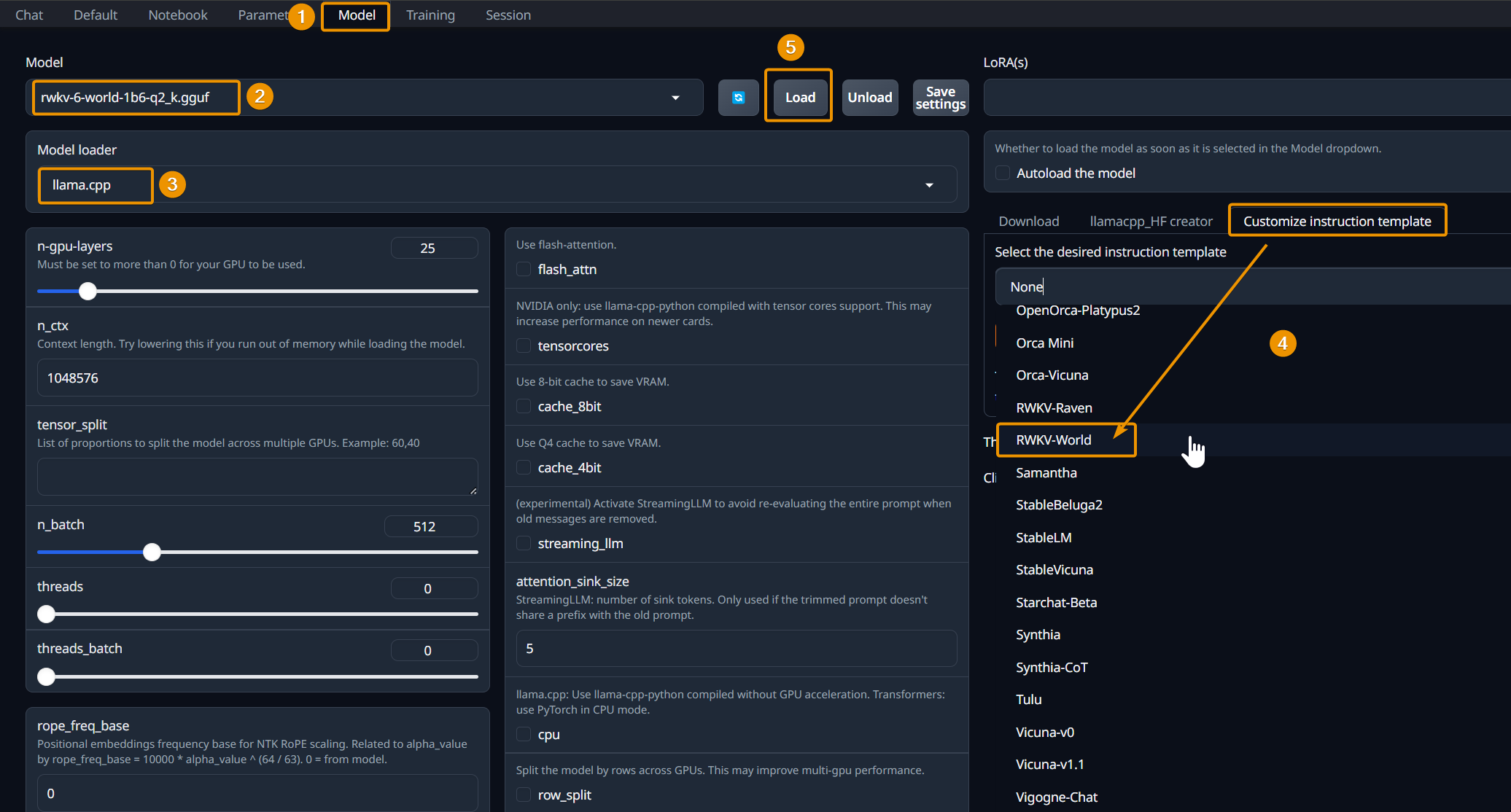
Tips
If the Model dropdown menu doesn't show the model file, it might be because the web interface hasn't synchronized the model list in the models folder.
Please click the refresh button on the right to update the model list.
After successful loading, the terminal will display 4 pieces of information: RWKV model name, model loader, maximum chat length, and chat instruction template:
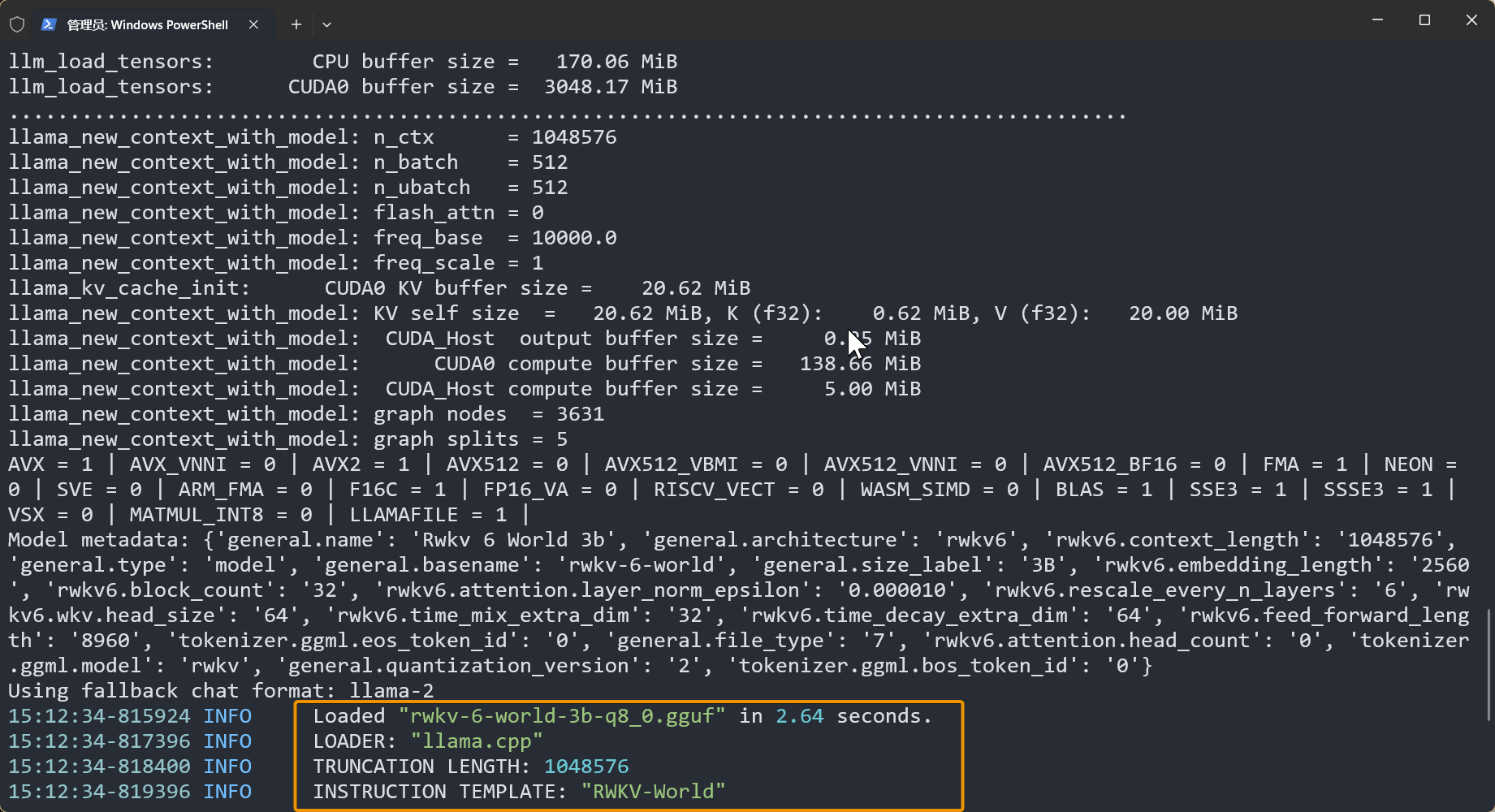
Start Chatting
After the model is loaded, return to the Chat page -> select instruct mode -> enter content and click the Generate button to start the conversation.
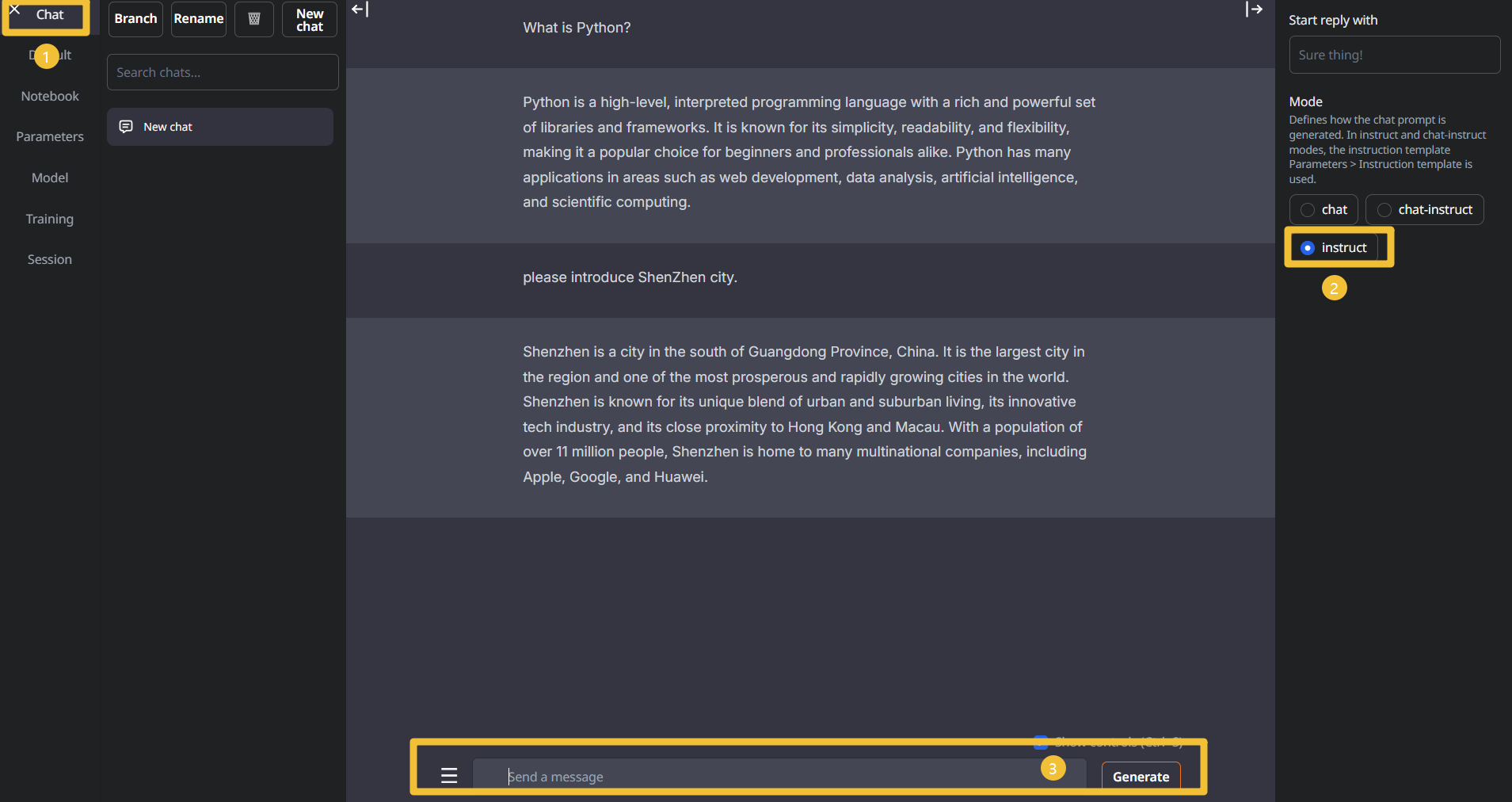
Other Parameter Descriptions
Besides the most important model file (RWKV model in gguf format), model loader (llama.cpp), and chat instruction template (RWKV World), llama.cpp provides a series of adjustable parameters that affect model performance metrics such as memory usage and generation speed.
Usually, you can keep the default parameters to run the model. If you need to modify them, please refer to the following parameter descriptions:
| Parameter | Description |
|---|---|
n-gpu-layers | Specifies the number of model layers allocated to GPU. Setting it to 0 only means using CPU. If you want to put all layers on GPU, you can set it to the maximum value. |
n_ctx | The context length the model can handle. llama.cpp pre-allocates cache, so higher values require more memory. Usually automatically set to the model's maximum length when loading. If memory is insufficient, you can lower this value. |
tensor_split | Applies to multi-GPU computation. Allocates memory for each GPU proportionally, e.g., 30,70 means one GPU uses 30% and another uses 70%. |
n_batch | Batch size when processing prompts. Theoretically, increasing this value can speed up generation, but effects vary by hardware. Usually doesn't need modification. |
threads | Number of threads to use. Recommended to keep default or set to the number of physical cores on your computer |
threads_batch | Number of threads for batch processing. Recommended to keep default or set to the total number of physical and virtual cores |
tensorcores | Can be selected for NVIDIA RTX cards to use llama.cpp version supporting "tensor cores" for improved performance. |
streamingllm | Experimental feature to avoid recomputing entire conversation when deleting old messages, saving inference time. Not recommended to enable |
cpu | Forces CPU computation. Not recommended to enable unless GPU isn't working properly or you want to use CPU exclusively. |
no_mul_mat_q | Disables kernels used for computation acceleration. Disabling may reduce generation speed, but can be tried if encountering compatibility issues. |
no-mmap | Loads the model into memory at once, avoiding subsequent disk reads at the cost of longer loading time. Not recommended to enable |
mlock | Forces the system to keep the model in memory, preventing system from moving it to disk to avoid slowdown. (Note: This feature hasn't been fully tested, effects unknown, not recommended to enable) |
numa | Can be used to optimize performance on some multi-CPU systems. |
Common Issues/Notes
When running scripts on MacOS systems, if the terminal log indicates the need to install
httpx[socks], please add thehttpx[socks]dependency at the end of the./requirements_apple_silicon.txtfile.When using RWKV models with 1.6B parameters, please use
Q5_1,Q5_kor higher quantization precision. In testing, Q5_0 and lower precision quantization may cause small parameter models to become less intelligent or even unable to converse normally.
